Search more than 200 articles to learn more about creating and automating your product catalogs
Tip: Start typing in the input box for immediate search results.
Designing your automated catalog workflow
Designing an automated catalog workflow requires a number of key components to be aligned. This diagram and explanatory text below is designed to give you an overview of these elements. The subject matter is discussed in more detail elsewhere within this Knowledge Base.
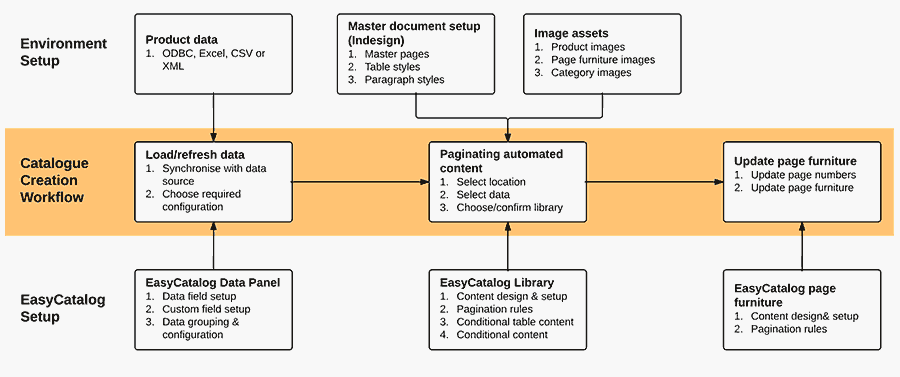
Environment setup
Product data
Your catalog data is most commonly sourced from CSV or Excel exports from an ERP or web-based CMS. EasyCatalog is able to load CSV, Excel, XML, ODBC and relational data sources.
Master document setup
Your InDesign document contains pre-set styles (paragraph, character, table, cell, object) as well as pre-defined master pages and colour swatches.
Image assets
Product and/or category images are typically referenced by file name from a file server source. EasyCatalog can also import images from web-based sources (e.g. your web site or DAM).
EasyCatalog setup
EasyCatalog panel
The EasyCatalog panel is setup to reference all data elements required within your catalog, including categorisation, product attributes and publishing data.
EasyCatalog library
Your EasyCatalog library will contain the different elements which are repeated in order to construct a catalog. A lot of flexibility can be built in to ensure different products can be shwon differently within your catalog (e.g. different space allocations to different products, choosing to display a sinle image or multiple images and drawings, etc).
Depending on your workflow and desired catalog layout, an EasyCatalog library should not require manual overrides/modification for at least 90% of the product-related content. You should strive to make a sensible decision for one-off or less-used layout options. For example, it may be more efficient to manually re-size / re-design two or three full-page designs when the bulk of your catalog consists of quarter-page products.
EasyCatalog page furniture
Your catalog will typically include context-dependent on-page navigation and colour theming.
Catalog creation workflow
To create or refresh a catalog, a simple linear workflow is followed:
Load/refresh data
Product data is loaded (or reloaded) from your source file or database.
Paginate automated content
You automatically create pages using EasyCatalog by merging your product data (loaded in the EasyCatalog panel) with your layout components (contained within the EasyCatalog library) into the pre-configured InDesign document.
Update page furniture
Navigation information and colour theming is updated, reflecting the particular content on a given page.
Create enhanced content
You may choose to add an automated table of contents, index or other cross-references using EasyCatalog’s ability to link products with their page numbers.
