Search more than 200 articles to learn more about creating and automating your product catalogs
Tip: Start typing in the input box for immediate search results.
Templates – Manage setup of templates
View templates
When the Templates tab is first opened a list of all current templates is presented.
Editing or deleting a template
Editing templates
To edit a template click the appropriate Edit button shown within the list of templates. A dialogue will pop up.
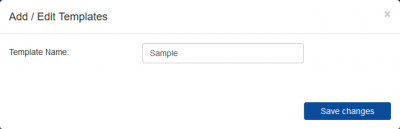
Edit the template name by altering the name shown within the text box
Choose Save changes to confirm the values shown.
Deleting templates
To delete a template click the appropriate Delete button shown within the list of templates.
Warning: Deleting a template will also remove this template from being selected within and categories or collections.
Adding a template
Prior to a template being associated with a category or collection the template record needs to be created.
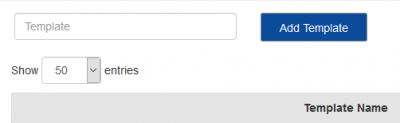
Type your desired template name in the text field and choose Add Template. Your new template will be added to the list.
Producty does not allow multiple templates with the same name, nor can a template name be blank.
