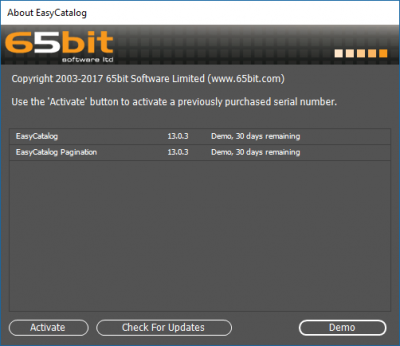Table of Contents
Downloading the software
EasyCatalog is available for download from the 65bit Software website. You will need to provide a valid email address as the download location will be emailed to you.
Choose the correct operating system and version of Adobe InDesign / Creative Cloud.
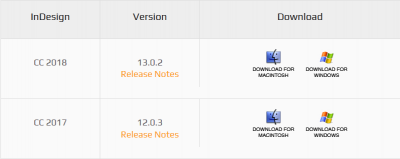
Installing the software
Prior to proceeding with the EasyCatalog installer it is a good idea to close Adobe InDesign.
Double click on the file you have just downloaded. Look for a file similar to EasyCatalog CC 2018 13.0.2 Installer.zip in your Downloads directory.
Then double click on the file EasyCatalog CC2018.exe (Windows) or EasyCatalog CC 2018 13.0.2 Installer.pkg (Mac) to start the installer.
Welcome
Confirm that the EasyCatalog version (e.g. EasyCatalog CC 2018) matches your system. Click Next to proceed.
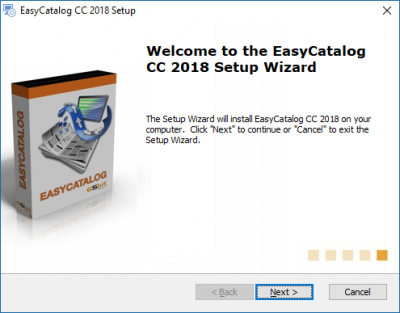
Read & accept License Agreement
Read the License Agreement. If you are happy with the terms outlined, click Next to proceed.
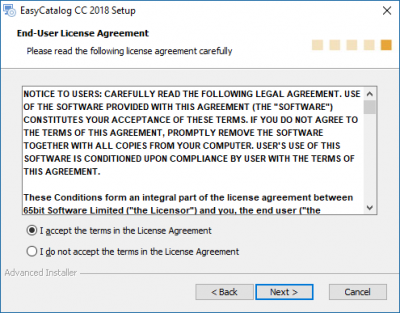
Choose features to be installed
A typical installation will include the base software as well as the Pagination Module. Other modules may be installed if your solution includes XML or ODBC data.
Read more about the options available in our separate Understanding the different EasyCatalog modules available for purchase guide.
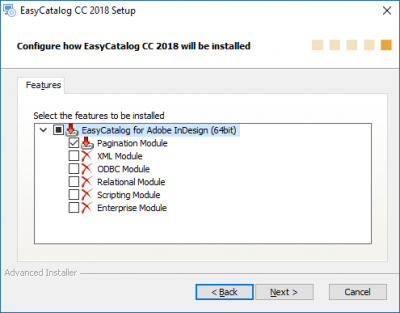
Confirm installation
Choose Install to confirm you wish to proceed. The EasyCatalog installer will now begin the installation.
Windows users may receive an additional User Access Control prompt depending on your security settings. Answer Yes to proceed.
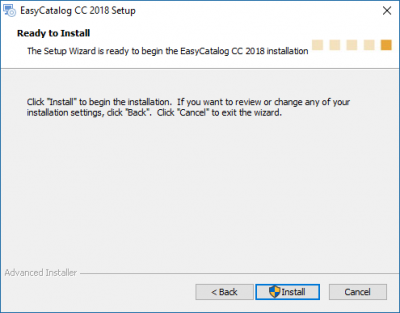
Completion message
Once EasyCatalog has installed correctly the following message will be displayed. Click Finish to complete the installation.
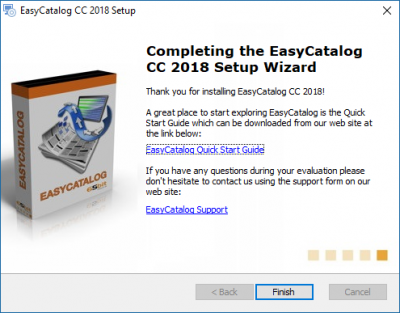
Opening InDesign
The About EasyCatalog dialogue will display when you open InDesign during your 30 day trial. Click Demo to proceed to using InDesign and EasyCatalog.