Table of Contents
View text blocks
When the Text Blocks tab is first opened a list of all current text blocks is presented.
Editing or deleting a text block
Editing text blocks
To edit a text block click the appropriate Edit button shown within the list of text blocks. A dialogue will pop up.
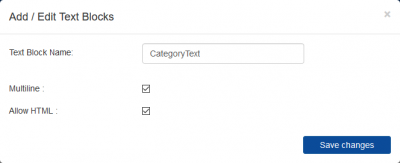
Edit the text block name by altering the name shown within the text box. Choose whether to configure this text block as allowing simple HTML formatting by selecting the Allow HTML checkbox. [The Multiline checkbox is not currently in use.]
Choose Save changes to confirm the values shown.
Deleting text blocks
To delete a text block click the appropriate Delete button shown within the list of text blocks.
Warning: Deleting a text block will also delete any category text values entered configured to use this text block.
Adding a text block
Prior to a text block being associated with a category or collection the text block record needs to be created.
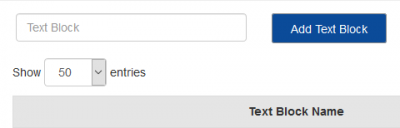
Type your desired text block name in the text field and choose Add Text Block. Your new text block will be added to the list.
Producty does not allow multiple text blocks with the same name, nor can a text block name be blank.