Search more than 200 articles to learn more about creating and automating your product catalogs
Tip: Start typing in the input box for immediate search results.
Managing EasyCatalog preferences
EasyCatalog application preferences can be managed by choosing File > Preferences (Windows) or InDesign CC > Preferences (Mac) from the menu. These preferences apply globally to the EasyCatalog installation on this computer, there are no document-by-document EasyCatalog preferences.
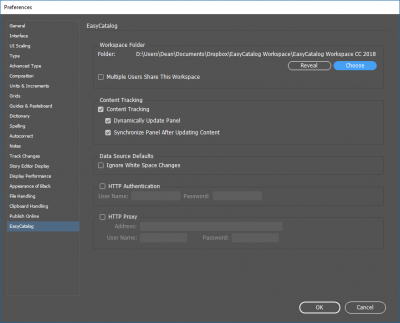
WorkSpace Folder
The Workspace Folder specifies the location of the folder EasyCatalog uses to manage EasyCatalog Panels, including the setup of all data columns and configurations as well as a cache of the most recent data and any images downloaded from a URL source.
If you choose to leave this folder on your local computer please ensure you are backing up the whole EasyCatalog Workspace folder including all sub-folders.
Multiple Users Share This Workspace
Check this option if the Workspace Folder is being shared by multiple users (e.g. from a file server or a file sharing application such as Dropbox, Box, OneDrive or Sharefile).
This will store the configuration of each EasyCatalog panel in a central location while storing a cache of the most recent data used by each individual user on his or her local computer. This enables multiple users to simultaneously use the same EasyCatalog Panel setup but to work with different data.
Content Tracking
Content Tracking
Enable Content Tracking is almost always checked for a typical EasyCatalog workflow. Disabling content tracking prevents EasyCatalog from tracking the link between data in the EasyCatalog panel and the document, removing the ability for data to be updated/refreshed.
Dynamically Update Panel
When checked, Dynamically Update Panel will automatically highlight changes made in the document to data shown in the panel. If this option is unchecked, Synchronize With Document must be manually performed.
Synchronize Panel After Updating Content
When checked, Synchronize Panel After Updating Content will ensure EasyCatalog will synchronize with the document automatically, checking for and reporting on any data changes it finds.
Data Source Defaults
Ignore White Space Changes
When checked, Ignore White Space Changes will prevent minor changes to data from reporting as an update.
HTTP
The settings specified are used when the EasyCatalog panel is used to retrieve images from a URL source, or to retrieve XML via the XML data provider.
HTTP Authentication
Specify a username and password here if required.
HTTP Proxy
Specify the desired proxy server and additionally the proxy username and password if required.
