Search more than 200 articles to learn more about creating and automating your product catalogs
Tip: Start typing in the input box for immediate search results.
Using EasyCatalog in a network environment
The following article has been prepared to explain the various components to consider when running a catalog production project within a multi-user environment.
EasyCatalog is designed to function very well within such an environment. If you are part of a multi-user team please take the time to work through the various elements discussed below. There are great efficiencies to be enjoyed by setting up your workflow in a logical and modular fashion and using the various features of both InDesign and EasyCatalog that support multi-user collaboration.
Using EasyCatalog in a network environment often has the added advantage of making it easier to back up all EasyCatalog solution components.
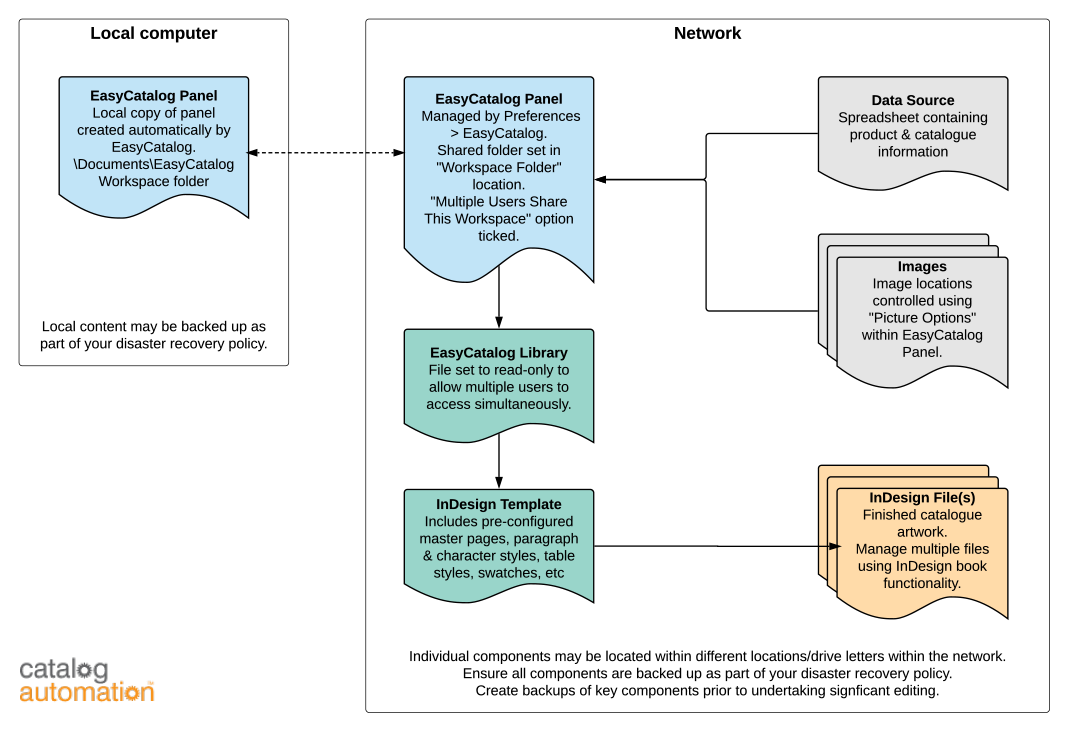
Network folder structure pro-forma
One of the most important aspects of a catalog project is the creation and upkeep of a logical folder structure. Catalog projects typically include a number of different file creators, file types and versions of documents. Implementing (and then maintaining) a simple, logical folder structure is critical to maintaining efficiency and preventing unnecessary rework.
The following folder structure is provided as a sample to assist you and your organisation to get the most out of your catalog project.

This sample structure should be tailored for your specific catalog project, and take into account the frequency of different catalog output as well as the relationship to other product-based marketing content and other organisational preferences.
Product information
Data Source
Catalog data is typically held in a spreadsheet, CSV or XML file, or ODBC database. Depending on your data environment, one team member may be creating one version of a catalog with one data source loaded to a shared EasyCatalog panel, while another team member may be working on a second catalog based on an entirely separate data source. Alternately, a number of team members may be assembling separate chapters of a larger catalog using a single data source shared by multiple users.
Where to store your data files on your network
Determining the best location for your data will depend on your catalog project and the number of versions or iterations your data will follow. If you are exporting data from a separate business system we recommend setting this folder to a consolidated Data Source folder. If you are saving multiple data files for each catalog version (e.g. for the Quarterly catalogs shown above, it may be more appropriate to have a “Data Source” folder within each of the seasonal sub-folders.
Images
Catalog images are most often located in a central folder (or folders) on your network. The optimal location for these images will depend on whether these images are used within other product marketing output, and whether it makes sense to maintain a separate version of the library solely for the catalog. Learn more about Managing product images for your catalog in our separate article.
Solution Elements
The process of creating automated catalogs can be greatly improved by sharing common EasyCatalog and InDesign elements. This has dual benefits of decreasing production time as well as increasing consistency across the catalog.
EasyCatalog Panel
If team members are sharing the same EasyCatalog Workspace folder on a network you need to tick the option “Multiple Users Share This Workspace” with EasyCatalog preferences. This will store the configuration of each EasyCatalog panel in a central location while storing a cache of the most recent data used by each individual user on his or her local computer. Learn more about Managing EasyCatalog preferences in our separate article.
(Not ticking “Multiple Users Share This Workspace” may result in your panel unexpectedly loading with another user’s data if you are both trying to use the same panel simultaneously.)
Where to store your EasyCatalog Workspace folder on your network
The EasyCatalog Workspace folder contains the files EasyCatalog requires to display all of your EasyCatalog panels. Your organisation may use multiple panels for different projects (5-10 is a common number of panels). We recommend that your EasyCatalog Workspace folder is not contained within a sub-folder for a particular project. Rather, we suggest that you locate the folder within a top level folder (e.g. Marketing or Catalog). Do not store any other content (e.g. EasyCatalog libraries, images, source data, InDesign files etc) within this folder.
EasyCatalog Library
Using the same EasyCatalog libraries to create multiple chapters of a catalog provides a simple way of ensuring consistency of content, as well as saving you significant time.
Opening EasyCatalog libraries in multiple locations
To enable EasyCatalog libraries to be opened in more than one location simultaneously you need to set your libraries to “read only” (using your file system). For existing libraries the process is typically:
-
- Find the matching EasyCatalog library name using Windows Explorer/Finder. The following library would be named “Catalog Library 1.indl”.

- Close the library using the “Close Library” option on the Library Panel menu.
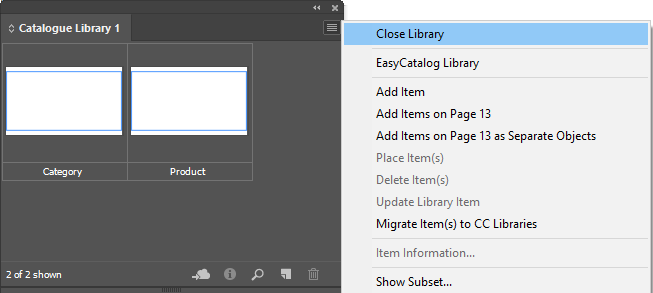
- Navigate to your library file using Windows Explorer/Finder and open the file properties. Tick the “Read-only” checkbox.
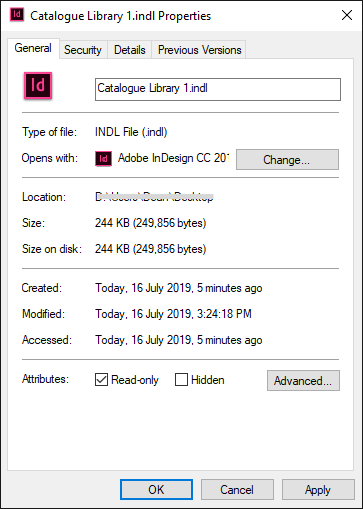
- Go to File > Open within InDesign and re-open the “Catalog Library 1.indl” file. Confirm that the lock icon displays at the bottom left of the library panel. Your library may now be opened by additional team members.
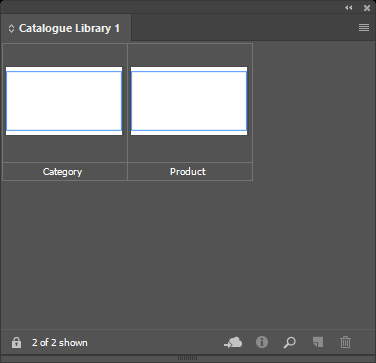
- Find the matching EasyCatalog library name using Windows Explorer/Finder. The following library would be named “Catalog Library 1.indl”.
Editing a read-only library
To edit your library, you will need to follow a similar process:
- Ask all team members to check if they have the library open.
- Ask all team members to close the library using “Close Library” on the Library Panel menu.
- Navigate to the library file using Windows Explorer/Finder. Open the file properties and un-tick the “Read-only” checkbox.
- Re-open the library within InDesign (on one computer only) and make the necessary changes to the library.
- Repeat steps 2-4 shown in the “Opening EasyCatalog libraries in multiple locations” list above.
Where to store your EasyCatalog libraries on your network
EasyCatalog library files are often more project specific than the EasyCatalog Workspace folder. We recommend you store your EasyCatalog library files within a folder named “EasyCatalog Libraries” within your catalog project folder. Unless you create new libraries for each catalog version we recommend that this folder contains all libraries within a single folder. Under no circumstances should you store your EasyCatalog libraries in your EasyCatalog Workspace folder.
InDesign Template
InDesign templates are used to store content which may be reused for multiple catalog versions or catalog chapters. InDesign templates typically include master page designs; paragraph, character and table styles; swatches and other content which is shared between catalog chapters or versions.
Creating a new InDesign file from a template document can help in keeping InDesign file size under control and lessen the chance of corruption or other issues caused by continually saving copies of an old document for a new purpose.
Where to store your InDesign templates on your network
InDesign templates (if used) should be stored in a clearly labelled folder separate to your final InDesign/InDesign book files.
InDesign File(s)
Your InDesign files are the most important files of your catalog project. They should always be located in the relevant network folder (and not saved to your Desktop or other local folder).
Using InDesign Book files
For larger catalogs, using InDesign book files allows you to limit the size of your working file (saving on precious processing power and production time), while keeping page numbering, master pages and paragraph/character styles consistent across your catalog. Learn more about Creating and managing your catalog as an InDesign book file in our separate article.
Where to store your InDesign templates on your network
InDesign files should be stored in a separate folder relevant for each edition or version of the catalog you are working on. Consider creating a “zzz Archive” folder within your project folder to store superseded files.
Editing EasyCatalog generated files on other computers
Sometimes a catalog production workflow will include team members who create and update the EasyCatalog generated content, while other team members will focus on non-automated sections of a catalog (e.g. advertisements, editorial content, terms & conditions, etc). Team members focussed on the non-automated sections of a catalog often won’t have a separate EasyCatalog license (it may not be commercially viable).
However, opening EasyCatalog generated files on computers without EasyCatalog (including opening them from within an InDesign book) can cause the document to “disconnect” from the data source and not be able to be updated in future.
EasyCatalog Reader must be installed on all computers within your design/production team if you have team members who need to open or edit EasyCatalog generated files. Using EasyCatalog reader protects the integrity of the EasyCatalog field specifiers so that content can be updated if required.
EasyCatalog Reader is available for download from the 65bit Software download page.
Moving EasyCatalog license between team members
Sometimes it may be necessary to move an EasyCatalog license to allow a different team member to have access to EasyCatalog. EasyCatalog uses web-enabled licenses – you will need to deactivate the license on the initial computer, wait 5-10 minutes, and then use the same license key on the new computer.
Backing up your catalog project
While not the specific focus of this article, it is important to remind you of the need to backup your files. Services such as Backblaze, Dropbox, Sharepoint or other solutions can provide very flexible and robust backup solutions. PLEASE BACKUP YOUR CATALOGUE FILES. Please also test that you can restore from such a backup.
