The EasyCatalog panel presents your chosen catalog data in a grid view inside Adobe InDesign. This panel provides you with the functionality to setup your data hierarchy, format data types, add custom fields and to instigate the automated creation of catalog pages.
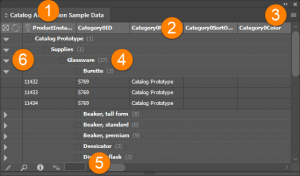
- Panel name
- Data fields
- EasyCatalog panel flyout menu
- Group headings
- Panel icons
- Group arrows
Table of Contents
Panel name
The name chosen when the panel was created.
Data fields
EasyCatalog displays column headings and content within the data panel
An EasyCatalog data field can be configured to display content using a typical formatting style (e.g. currency, rounding) or to import images from a known location.
The EasyCatalog panel flyout menu allows you to control all aspects of the EasyCatalog panel and to instigate the automated creation of catalog pages.
Read more in our detailed EasyCatalog panel flyout menu reference guide.
Group headings
Data is grouped according to the required catalog category structure, e.g.
- Category1
- Category2
- Collection
Learn more about grouping your data in our Managing data grouping guide.
Panel icons
Insert
Insert the selected field within the active document.
Show subset
Filter to display products where a particular condition exists.
Information
View information about this panel and its data source.
Synchronise
Check whether the data source and document contents are the same.