GETTING STARTED
Getting started with EasyCatalog
Getting started with your automated catalog
Downloading and installing Adobe InDesign
Detailed instructions for installing EasyCatalog
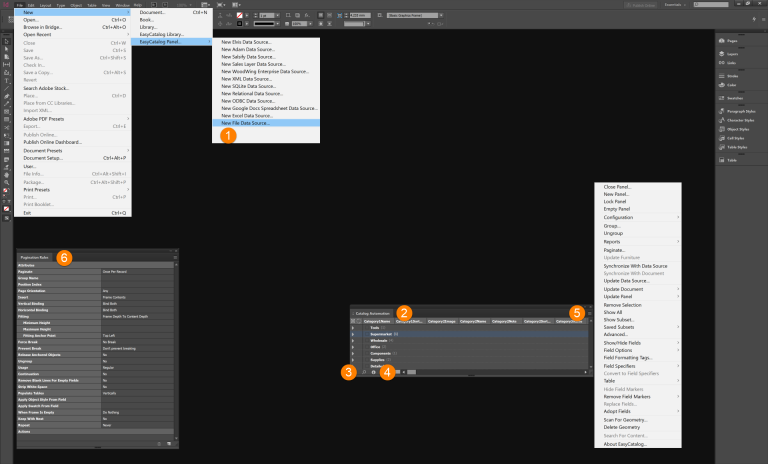
Navigating EasyCatalog components within InDesign
Managing EasyCatalog preferences
InDesign concepts for EasyCatalog-based catalogs
InDesign fundamentals for catalog production
Creating and managing your catalog as an InDesign book file
Workflow design
Designing and optimising your automated publishing workflow requires some careful planning.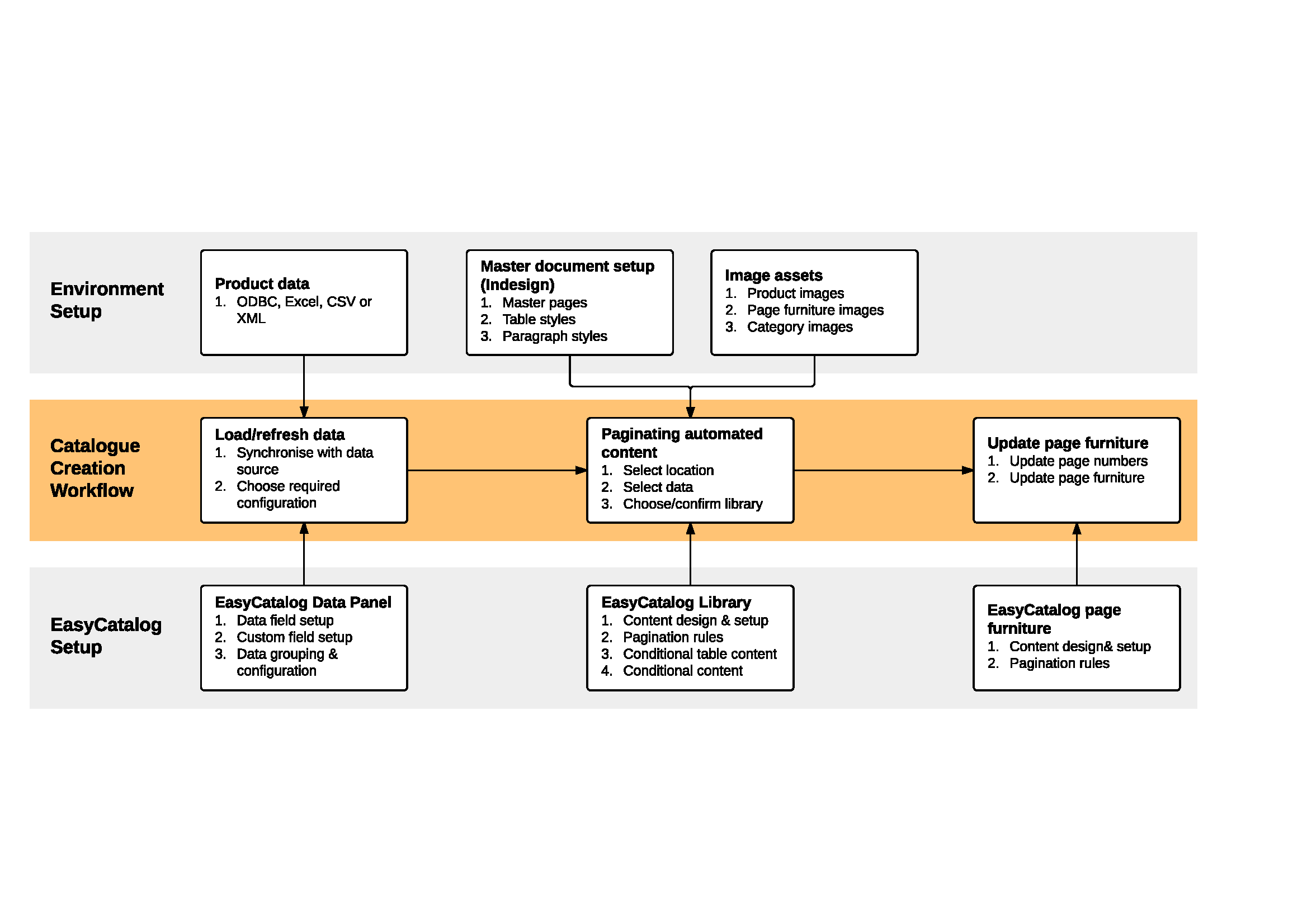 Designing your automated catalog workflow
Designing your automated catalog workflow
Sourcing & loading product data
EasyCatalog can import data from a CSV file, spreadsheet or XML file as well as linking to data held in a business database via ODBC.
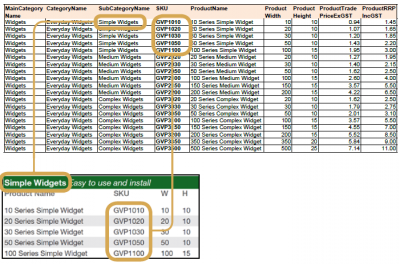
Introducing the EasyCatalog panel
Loading or updating data in an EasyCatalog panel
Using XML data within EasyCatalog
Product management principles
Managing detailed product information for thousands of products (Coming soon)
What’s the difference between a product record and a product instance record?
Managing product images
(Coming soon)
Choosing a layout
Choosing a flow-based or a grid-based catalog layout
EasyCatalog for teams
If your workflow includes multiple designers, graphic operators or contributors.
USING EASYCATALOG
Creating automated pages
EasyCatalog can easily create grid and flow layouts based on your design preferences.
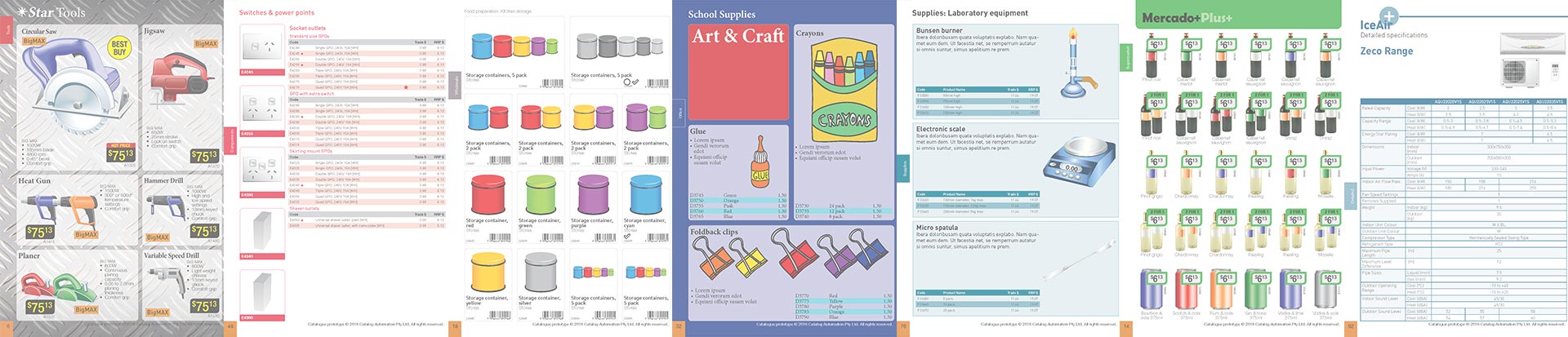 Creating automated content using ‘Paginate Into Text Flow’
Creating automated content using ‘Paginate Into Text Flow’
Creating automated content using ‘Paginate At Positions Specified In The Data’
Creating content templates
EasyCatalog uses an enhanced version of an InDesign library file to hold pre-prepared layouts, including field specifiers for product and category data.
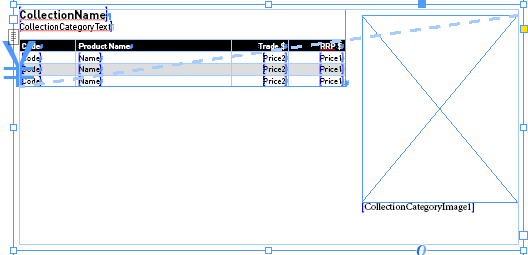 Creating and editing your EasyCatalog library
Creating and editing your EasyCatalog library
Controlling content using Pagination Rules
EasyCatalog includes powerful features to control your templated content.
Introduction to EasyCatalog Pagination Rules (Coming soon)
Creating tables using EasyCatalog
EasyCatalog allows you to create table-based catalogs quickly and easily.
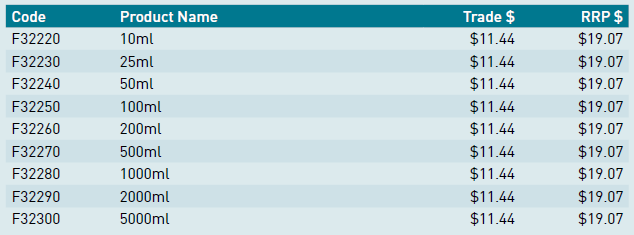 Creating simple tables with EasyCatalog
Creating simple tables with EasyCatalog
Changing the maximum height of a table cell/row
Updating data
EasyCatalog provides separate methods for updating data in both directions between the source data, EasyCatalog panel and document.
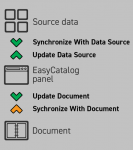
- Synchronize With Data Source – Refresh data from original source
- Synchronize With Document – Check if data has been manually edited within document
- Update Data Source – Save changes made in document back to source data
- Update Document – Update fields within document pages
Managing large documents
InDesign prefers book files for >20 pages. EasyCatalog has specific tools to integrate.
Creating and managing your catalog as an InDesign book file
Creating an index/table of contents
Which table of contents method is right for my catalog?
Creating an index using EasyCatalog
For a simple table of contents refer Creating a table of contents using Adobe InDesign
Advanced data management
Tidying your data with EasyCatalog data cleansing
Using regular expressions (REGEX) with EasyCatalog data cleansing
Cross-referencing between multiple EasyCatalog panels (Coming soon)
REFERENCE
EasyCatalog Panel Flyout Menu
The EasyCatalog Panel Flyout Menu allows you to control all aspects of EasyCatalog.
Commonly used items include:
- Configuration – Manage appearance of panel
- Group – Create & edit data hierarchy
- Synchronise With Data Source – Refresh data from original source
- Table – Configure tables, rows, columns and cells
- Update Furniture – Control automated master page content
View all items in our complete EasyCatalog Panel Flyout Menu reference.
EasyCatalog Field Options
Data fields within the EasyCatalog Panel can be configured to control data types & formatting, picture options and advanced data cleansing.
- Custom Field – Manage custom data fields
- Format – Control data type & formatting
- General – Add prefix/suffix & cleanse data
- Picture Content – Manage images & placement
EasyCatalog Pagination Rules
Pagination Rules are used to control the way your layout templates are merged with your product data.
Commonly used items include:
- Apply Swatch From Field – Apply colour by name or hex value
- Force Break – Specify whether library element should be inserted
- Group Name – Specify particular group
- Insert – Control method of content insertion
- Keep With Next – Keep library item with next paginated one
- Paginate – Specify relationship between data and content
View all items in our complete EasyCatalog Pagination Rules reference.
EasyCatalog Custom Fields
EasyCatalog includes powerful functionality to allow you to organise, manipulate and extend your data.
Transform and supplement your data with EasyCatalog Custom Fields
- Barcodes
- Grouping data
- Logic/Conditions
- Maths functions
- Miscellaneous utilities
- String manipulation
- XML
EasyCatalog Computed Fields
Computed Fields are similar to Custom Fields, however the field transformation is applied directly to the EasyCatalog library item. Depending on your application, this can reduce the complexity and number of your Custom Fields.
Should I use a Custom Field or a Computed Field to transform my data?
Custom Field and Computed Field function reference
EasyCatalog Book Menu
EasyCatalog includes an additional menu available via InDesign’s book menu. Many common features can be applied to either the whole InDesign book, or to selected documents.
Troubleshooting
Pagination could not start because there were no library items available
